Simple Method to Clear Your Browser's Cache on Computer
Your browser stores items and data in temporary storage while you navigate the internet and visit various websites. The term "cache" refers to this temporary storage. You should regularly delete the cache and cookies. They could interfere with specific websites. The following step-by-step instructions will demonstrate how to accomplish that in the various browsers.
Google Chrome
The Clear Browser Cache option in Google Chrome is the quickest way to delete cached data. You may use the following shortcut to get to this feature without facing any difficulty. You'll find a new window to clear the browser cache; here, you can select in the upper dropdown menu to delete the cache data. Depending on your requirements, you can select between the last hour, day, week, and month. If you want to delete all the cache data, simply select all. Check the box in front of images and files in Cache and submit your selection by clicking the Delete Browser Data button; refresh your site.
Microsoft Edge
It may be necessary to erase cached files to allow the browser to download fresh data if websites are not displaying the most recent information. You can follow one of these steps to clear the cache. First, open a new window, then select the option of temporary services and files; just confirm your selection by clicking on the delete button. Removing the cache cleaner process in Microsoft Edge is slightly different compared to other browsers, but following these steps will help boost your computer's RAM.
Opera
You may use a keyboard shortcut to erase the cache, just like in other browsers. The instructions describe the steps that will help remove the difficult steps for beginners. First press the keys [Ctrl], [Shift] and [del] on your Keyboard. A new window opens, where you can set the options to delete the cache, then select the period since installation, to empty the whole browser cache. After that, check the option Images and Files in the cache. Confirm your settings by clicking the button, deleting browser data, and refreshing the page.
Importance of Cleaning Cache
It is a helpful tool if you want to keep the browser clean and, for example, prevent unknowingly giving someone who may have stolen or somehow gotten access to your smartphone your browser history. The most common incidents occur on Chrome or Opera, but you can follow a similar pattern to remove the cache on Mozilla Firefox for a fast PC performance. Various extensions are available to help with this process, but it is best to do it manually rather than rely on a third-party tool.
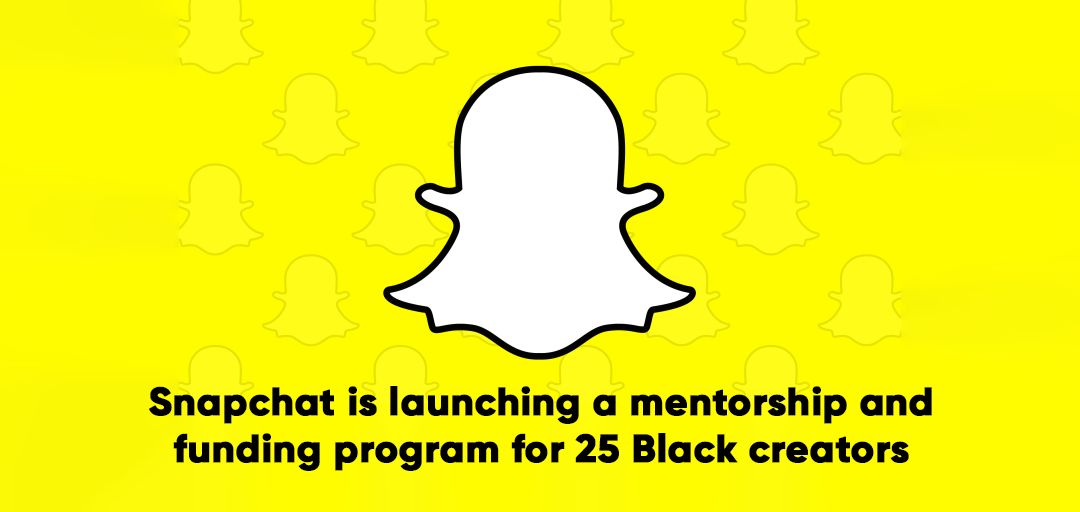
Comments
Post a Comment